




Next: Annotations or Using the
Up: GreG CookBook
Previous: Coordinates
All commands given here are followed by a comment area (after the
exclamation mark !) in which a number refers to the detailed explanation
after the text of the procedure. Comment lines are also in the body
of the procedure for clarity.
!
! Basic plot : a simple curve
DEVICE XLANDSCAPE WHITE !1
SET PLOT LANDSCAPE !2
SET FONT SIMPLEX !3
COLUMN X 1 Y 2/FILE GAG_DEMO:GREG1.TST !4
LIMITS !5
BOX !6
LABEL "Offset frequency (s\\U-1\\D)"/X !7
LABEL "Signal strength (Jy)"/Y !8
CONNECT !9
!
! More difficult: Markers and Errorbars
CLEAR PLOT !10
LIMITS -50 50 * * !11
SET MARKER 4 1 .1 !12
POINTS !13
CURVE !14
COLUMN Z 3 !15
ERRORBAR Y !16
LABEL "Offset frequency (s\\U-1\\D)"/X !17
LABEL "Signal strength (Jy)"/Y !18
SET CENTERING 5 !19
DRAW TEXT 0.0000E+00 10.70 "Demonstration of GREG : Curve and Errorb-
ars"/USER !20
!
HARDCOPY/PLOT !21
- 1.
-
First, define the graphic support to which you want to send all
graphic output. Here this is an X-Window terminal in landscape mode,
with white background: a new window with the title <GREG will
appear. Note that it is not necessary to define a graphic support to begin
drawing data. You may define (or change) your graphic support at any moment
during the session without losing your plot.
- 2.
- Specify the plot page has a ``landscape'' aspect (30 by 21 cm).
- 3.
- Specify the character font is the simplex one (the faster to plot).
- 4.
- Then read your data. The data file has a ``Table''-like organisation
one column describes all the values of a given variable for all the
data points, while one line contains the values of all the variables
for a given data point. You can access any part of the input table.
The data is read in list-directed format, so that values must be written
in formatted way, with spaces, tabs or commas as separators.
Here, the X value is read in column 1 (the Y value in column 2) from
lines 4 to 30 of the input file GAG_DEMO:GREG1.TST.
GAG_DEMO: is a logical name translated to a directory
path by the software, so that GAG_DEMO:GREG1.TST will
be expanded to something like /users/soft/gag/demo/greg1.tst.
- 5.
- Define the values of the X and Y coordinates at the corners
of the plot window. Here, the automatic setting is used; it computes
extrema of X and Y values, then add some 10 percent margin to get the plot
limits. LIMITS is a very fundamental command, because it defines the
conversion formula between the user coordinates and the physical
coordinates. As GreG almost always plots in User coordinates, no plot
action should be issued before command LIMITS.
- 6.
- Draw labelled axis around the plot window. This is useful in any
plot, but contrary to LIMITS, this command is not compulsory. It can be
issued at any moment (after LIMITS of course).
- 7.
- Write the caption of the X axis, in particular the type and units
of the user coordinate.
- 8.
- Same as above for the Y axis. User coordinates can be anything
as you can see...
- 9.
- Now connect the data points by straight lines to get
a simple curve. If your data is not sorted, it will be quite a mess... Note
that command BOX, LABEL and CONNECT could appear
in any order, but after the command LIMITS. At this
stage, your plot looks like the figure 1.
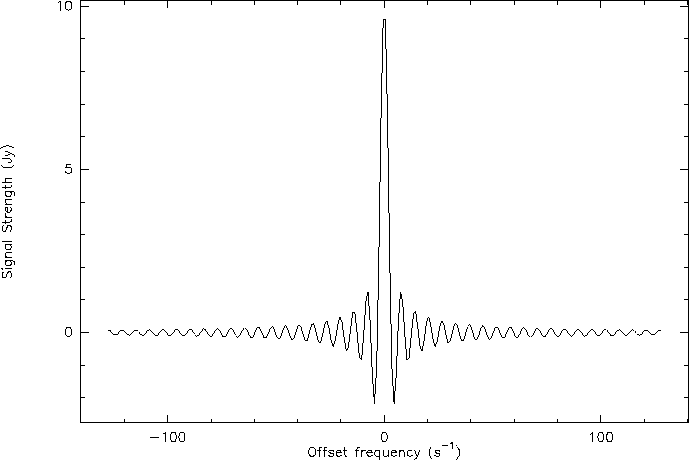 Figure 1: The X-Window graphic window just before clearing the plot in the
demonstration procedure.
Figure 1: The X-Window graphic window just before clearing the plot in the
demonstration procedure.
- 10.
- This command not only clears the graphic screen, but also destroys
the current drawing. A new empty window is re-created afterwards.
- 11.
- Define the values of the X and Y coordinates at the corners
of the plot window. Here, manual setting is used for X axis, and
automatic setting for Y axis.
- 12.
- Define the type of marker you want. A marker is a regular polygon
defined by its number of summits (0 to infinite), the type of polygon
(0 to 4) and diameter in physical units (which on a paper output will be
centimeters). Try the different values for the type to see what it
means.
- 13.
- Now, plot a marker as defined above at each data point. Note that
you do not need to read again your data, neither to define again the
user coordinates, the last values have been retained.
- 14.
- and connect the data points by a smooth curve.
- 15.
- Read data into the Z buffer from column 3. You need not redefine
the data file, neither the line range which are the same as in command
number 2. The Z buffer is similar to the X and Y arrays into GreG but
used in different ways.
- 16.
- Use the values in the Z buffer to draw symmetric error bars along
the Y axis at each data point. The Z values will define the length of
each side of the bar in Y user coordinates.
- 17.
- Same effect as above, but since the plot has been cleared...
- 18.
- idem...
- 19.
- idem...
- 20.
- Specify the text centering mode
- 21.
- write some legend to the figure
- 22.
- This plot seems good, make a hardcopy to save it. With the
option /PLOT the command sends the hardcopy to the default system
printer. This command has many other possibilities, such as creating
PostScript files. Your plot should look like figure 2.
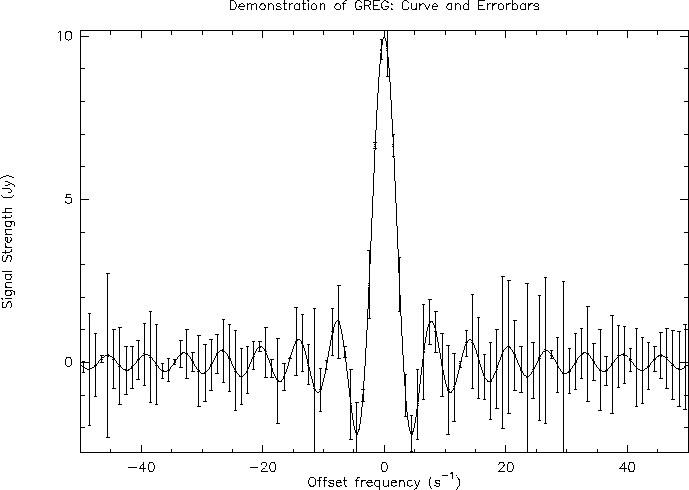 Figure 2: the printed output of the simple demonstration procedure.
Figure 2: the printed output of the simple demonstration procedure.
You have now mastered most of the 1 dimensional capabilities. At this
point, you may want to add some title or any other comment on your
plot. Then you will need to get a hardcopy of your drawing and to
send it to a plotter.





Next: Annotations or Using the
Up: GreG CookBook
Previous: Coordinates
Gildas manager
1999-03-12
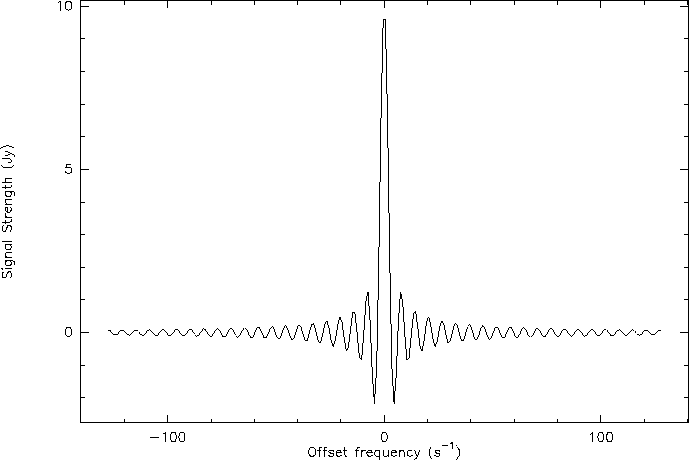 Figure 1: The X-Window graphic window just before clearing the plot in the
demonstration procedure.
Figure 1: The X-Window graphic window just before clearing the plot in the
demonstration procedure.
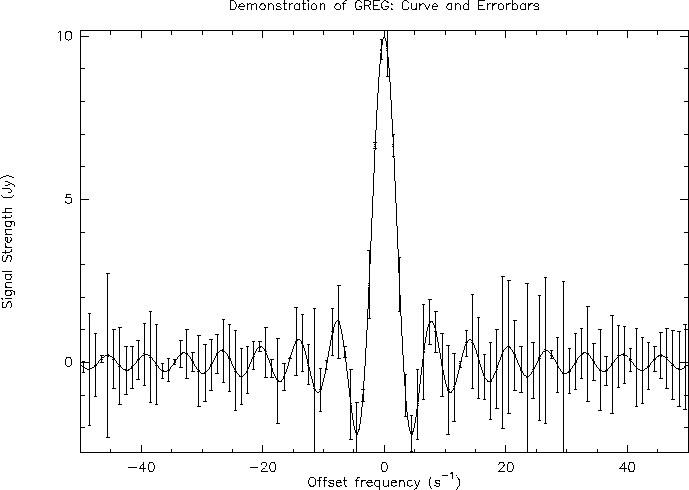 Figure 2: the printed output of the simple demonstration procedure.
Figure 2: the printed output of the simple demonstration procedure.
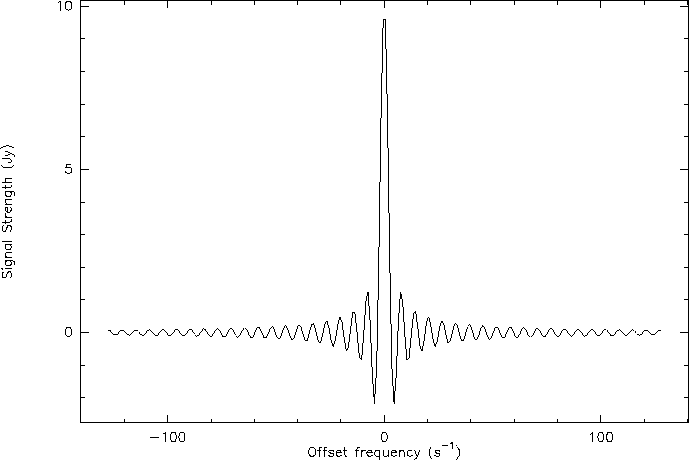 Figure 1: The X-Window graphic window just before clearing the plot in the
demonstration procedure.
Figure 1: The X-Window graphic window just before clearing the plot in the
demonstration procedure.
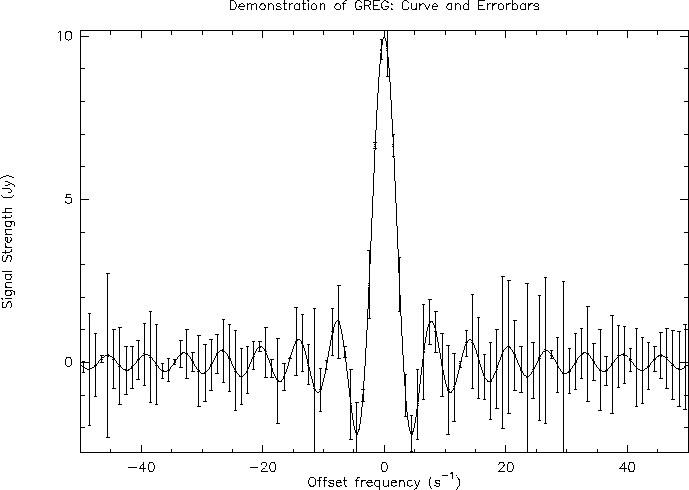 Figure 2: the printed output of the simple demonstration procedure.
Figure 2: the printed output of the simple demonstration procedure.